MetaBuddy Configuration
You can find MetaBuddy’s configuration options in the Unity Project Settings window at:
Edit->Project Settings->MetaBuddy
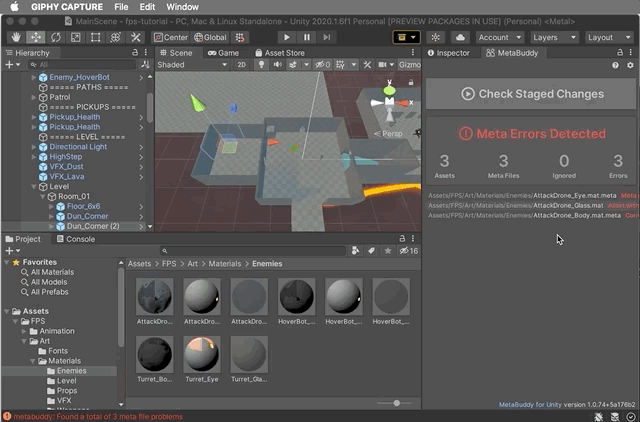
Details of the individual configuration options are given below.
Configuration file
The MetaBuddy configuration for your project is saved to a human readable YAML file in your project’s root directory.
The default name for this configuration file .metabuddy.yml When you change the MetaBuddy settings in Unity Project Settings, this file will be created if it doesn’t already exist.
You can instruct MetaBuddy to look for configuration under a different filename through the -mb-config command line option.
We recommend that you commit the configuration file to your project’s git repository. That way everyone your team will be working with a consistent configuration.
Hide banner in Console and log files
By default MetaBuddy prints a banner message with version and copyright information to the Unity Console. It looks something like this:
metabuddy: MetaBuddy for Unity version 1.0.29.0
Copyright(C) Rate Limited. All rights reserved. https://ratelimited.netlify.app/metabuddy/
Enable this option to suppress printing of the banner message.
Ignore files from .gitignore
Git allows you specify which files in your project should be excluded from version control through a file named .gitignore.
When this option is enabled, MetaBuddy will follow git’s lead, skipping the checking of files which match the patterns in your project’s .gitignore file (if it has one).
This option is enabled by default as it almost always the behavior that want.
Verbose logging
When this option is enabled, MetaBuddy logs more verbosely to the Unity Console and log file.
This option can specified on the command line with -mb-verbose.
Run analysis when Unity Editor starts
Tells MetaBuddy to run a check whenever the Unity Editor starts up.
This option can specified on the command line with -mb-analyse-on-editor-startup.
Log ignored files to the console
Tells MetaBuddy to log the names of files that were ignored during analysis to the Unity Console and log file.
This option can specified on the command line with -mb-log-ignored-files.
Support
Got questions? Need help?
- Drop us an email at support@ratelimited.io
- Raise an issue in our GitHub repository.
- Fill in our Contact Form
- Chat to our team on the MetaBuddy Discord Server